General
Help
1/ What types of devices are compatible?
Peer Gynt is available on iPads running iOS 6.0 or later.
2/ Do I have to pay for every updating?
Whether you bought the app or you got a free activation code, updating will cost you nothing at all.
3/ My app stops responding or reacts incorrectly. What can I do?
- Shut down the application and restart it.
- Performances decrease when your device has been switched on for a long time.
- Shut down all the apps, switch off your device, wait a few moments and try again.
- Are you sure your app is updated? Unupdated softwares can cause performance issues. If your problem remains despite the updating, please send us a message by using the form below.
Download
1/ How to download the app?
For the moment the app is available only on the AppStore.
2/ Do I have to share any personal data to use the app?
No, you do not have to share anything personal.
Use
1/ Do I need an Internet connection to use the app?
This app does not require any Internet connection. However, you can share your musical arrangements by email or Facebook. You will need an Internet connection if you want to access these functions.
2/ I am stuck in the main menu!
Do not worry about that. The app aims to develop intuition and autonomy. The user has to find how to go further. Howerver something might happen if you click on the bird…
3/ What will I find in the app?
Games, music, context pages, and of course a lot of fun!
4/ How to go from a page to another?
Click on the bird from the main menu: a sidebar will appear on the right. The bird leads to the main menu, the dice to the game center, the disc to the music platform, the peach to the context pages and the little boy to the credits. If you are not in the main menu, click on the little berries to reveal the sidebar.
5/ Can I save my game progress?
You cannot save your game progress. If you go back to the device’s menu, your game progress will be lost.
6/ The sound does not work. What can I do?
Check that the sound is activated and loud enough. If the sound works everywhere else but not in the app, please send us a message by using the form below. Until then, try using headphones.
Games
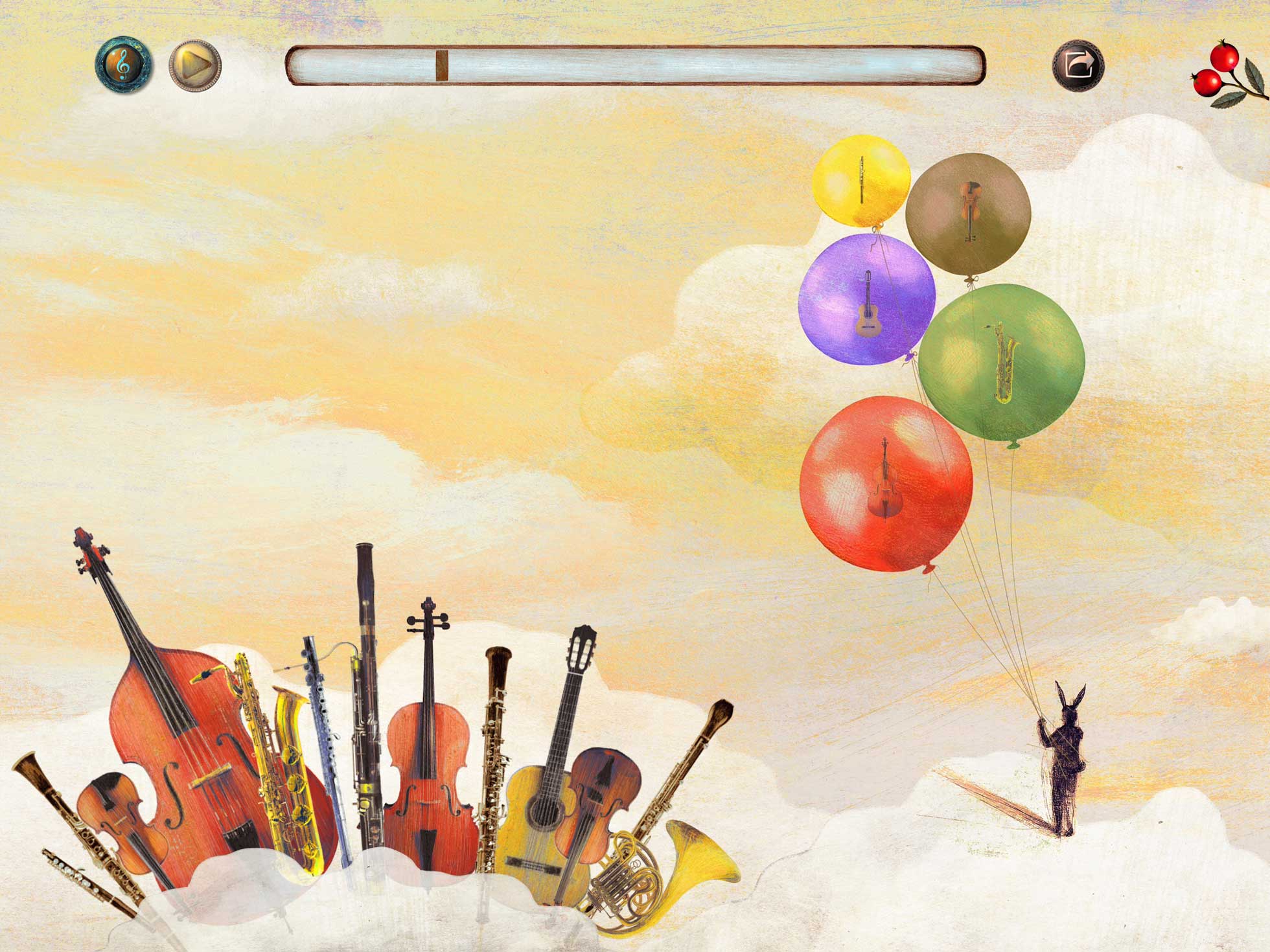



Orchestration game (balloons)
1/ What is the purpose of the orchestration game?
Drag and drop the different instruments you want to put into the balloons. Five balloons are floating in the sky, from bottom to top (from the low-pitched to the high-pitched one). Create your own orchestration of “Ingrid’s Lament”!
2/ Do I have to fill all the balloons?
It is up to you!
3/ What are the differences between the balloons?
Every balloon represents a specific role within the score. The red one represents the bass line with its long notes. The green one represents the accompaniment. The purple one represents the main theme. The brown and the yellow ones deal with the counter-points.
4/ Can I put any instrument into any balloon?
No, some instruments can be associated only to some balloons.
5/ How can I know if an instrument can be put into a balloon?
If you click on an instrument, the corresponding balloons will enlighten.
6/ Can I put an instrument into several balloons at the same time?
Yes! You can create a horn ensemble if you like.
7/ How to put an instrument into a balloon?
Drag and drop it; your finger needs to be in the middle of the balloon.
8/ How to remove an instrument from a balloon?
To remove an instrument from a balloon, click on the balloon and then drag and drop the instrument out of it.
9/ Can I put several instruments at the same time into one balloon?
Yes you can!
10/ Can I put an instrument several times into the same balloon?
No, but you can adjust the volume of the instruments by clicking on the treble clef in the upper left corner of the screen and then by moving the cursor to the left or to the right.
11/ What is the treble clef in the upper left corner for?
Click on that icon to see the musical score and the volume command of the balloons.
12/ What is the upper right button for?
When you have finished your arrangement you can share it on Facebook or by email. Click on the upper right button, then on “F” if you want to share it on Facebook, or on the envelope to share it by email. You need an Internet access to send your file.
13/ The music is over but I have not finished my orchestration yet. What do I have to do?
If the music is over, you can replay it by clicking on the arrow on the upper left corner.
Timbre recognition game (headless characters)
1/ What is the purpose of the timbre recognition game and how to play?
Headless characters are aligned. When clicking on their body you hear a musical phrase played by an instrument. Then instruments fall on the ground: click on them to listen to their sound. Recognise by ear whom the musical instruments belong to.
2/ What is the purpose of the second part of this game and how to play?
The second part aims the understanding of the different musical layers. You can turn on and turn off any instrument if you click on it. In this way all the timbres can be either isolated or combined. Be aware that some instruments do not play at all times.
3/ Can I access the second part of the game without playing the first one?
You have to complete the first part to play the second one. However, when all the game is over, you can replay immediately the second part by clicking on the blue double arrow that appears after the curtain have been closed. If you close the app, you will have to start from the beginning.
4/ What is the two buttons appearing at the end of the game for?
Click on the left button (double arrow) to restart the game from the second part. Click on the right icon (round arrow) to restart the game from the very beginning.
Musical memory (birds)
1/ What is the aim of the memory?
It is not an ordinary memory: it is a musical one! Open pairs of matching themes. This game contents two different levels. Level 1: click on the left icon (a bird in a nest box); in each nest box hides a bird which sings an extract from Peer Gynt. Level 2: click on the right icon (treble clef in a nest box); in each nest box hides a melody.
2/ What is the number in the upper left corner for?
This number correponds to the number of tries.
3/ I cannot click on another nest box once I have found a matching pair. Is it normal?
No worry: you cannot click immediately on a new nest box. You have to wait about 5 seconds to resume the game.
Soloist game (percussions)
1/ What is the purpose of the soloist game and how to play?
Create your own percussion accompaniment and be careful to find the correct tempo. Click on the player to listen to “Anitra’s Dance”. The four characters in the centre of the screen play percussion instruments. From left to right: a triangle, castanets, a tambourine and a kettledrum (or timpano). Listen to the tiny difference between the sound produced when clicking on the character and when clicking on the instrument itself.
2/ What is the upper left arrow for?
Click on this arrow to launch the musical piece.
3/ What is the red button for?
Click on that red button to record your performance. Then you can listen again or share your arrangement by email. You will need an Internet connection if you want to access this function.
Historical background – story
Context pages
I cannot turn the pages, is it normal?
You only need to scroll vertically 😉
Pictures
Do you like Sonic Solveig’s graphic universe? You should go and see Ale+Ale‘s website!
The answer to your question is not clear? You do not find the answer to your question? Do not hesitate to ask us. Please send your question by using the form below. You will get an answer as fast as possible.
![]()
